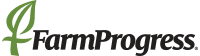April 9, 2012

Older adults are sometimes hesitant to adopt smartphones, but smartphones can eliminate one of their most common cell phone problems: text too small to read.
Many seniors have avoided smartphones because of the cost of their monthly plans. Smartphones, which include iPhones and Androids, require a data plan that can cost $50 to $75 per month depending on the options and the carrier. The data plan allows the smartphone access to the Internet and gives it the ability to send and receive email. Many budget-conscience seniors have opted to stay with the lower-priced cell phones for calling and text messaging.
However, the constant complaint I hear from seniors is that the words are too small on a normal cell phone. The screens on iPhones and Androids are larger, usually around 4 inches, and the text can be enlarged when surfing the Internet. However, the default text size on the smartphone display as well as the text displayed when using text messaging can still be difficult to see.
The iPhone has several built-in features that allow the user to adjust the screen size. The easiest option is simply to tap the iPhone screen three times for the screen to zoom in. Or you could go into the iPhone’s Settings menu and tap General. Then tap Accessibility/Large Text and select the desired text.
Changing the default text on an Android phone is trickier. There is an option under the Settings menu called Accessibility. Under this tab you can check SoundBack, KickBack and TalkBack. These three programs will cause your Android to talk you through each step you are making on your phone. Unfortunately, they do nothing to increase your font size.
Handcent is a free app for smartphones that will enlarge the size of text messages. The Handcent app can be downloaded for free from http://www.play.google.com. (Notice that Android Market is now Google Play.) After you have downloaded Handcent, follow these steps to enlarge your text:
• Tap the Handcent icon on your screen to open text messaging.
• Press the menu button on your phone and select Settings.
• Under Handcent Settings, tap Custom Style and then tap Bubble Settings.
• Scroll down with your finger until you see the Incoming Font tab; tap on those words.
• Locate the size button and tap the plus sign to increase the font. It will display a sample of the text in the pane above the font options.
• Once you have the desired font size, press the back button on your phone and scroll down until you see the Outgoing Font tab.
• Repeat the process for outgoing text messages.
Once you are finished, press the return button again. When it asks if you want to save your changes, tap Save. Use the Handcent app to read and respond to messages.
Another popular option is GO Sms Pro, which is also free but does not have the annoying advertisements running at the bottom. The drawback is that it includes only two font sizes: large or extra large.
Installing phone apps and getting them set up can be tricky, but fortunately we have an unlimited supply of teens who can do anything on a phone with their eyes closed and one hand tied behind their backs. If you’re not comfortable downloading apps, ask a grandchild or kid at church to help you. Even teenagers need to be needed.
If you happen to work with youth, consider setting up some volunteer time at the senior citizen center or church to help seniors with their phones. If you know a youth who would like to help seniors, contact your county Extension office.
You May Also Like